How to Transfer Files, Pictures and Apps to SD Card? Newtechncialbabu.in
How to Transfer Files, Pictures and Apps to SD Card?
Why should you save files to SD card?
You can save the data of your Android Smartphone or Tablet in SD Card if your Android Phone supports OS version 4.0 or newer version. High Capacity SD Card can be from 4GB to 512GB. First of all, check that how much GB SD card support has been given in your device.
TIP: If your Android Tablet has a USB port, then you can transfer files using External SD Card Reader.
Along with clearing the storage space, another advantage of saving files in SD card is that you will be able to see all your files in any other Smartphone or Tablet.
How to Transfer Files from Android Device to SD Card?
1. Open the My Files app. Or you can also open this app by searching.
TIP: If you do not have File Manager App in your device then you can download it from Google PlayStore.
2. Tap on Internal Storage (or tap on any one option from within Categories and go to the File or Folders that you want to move.
3. Now inside the folder you will see all the files which you probably want to transfer. Now tap on the Three Dots shown above on the right.
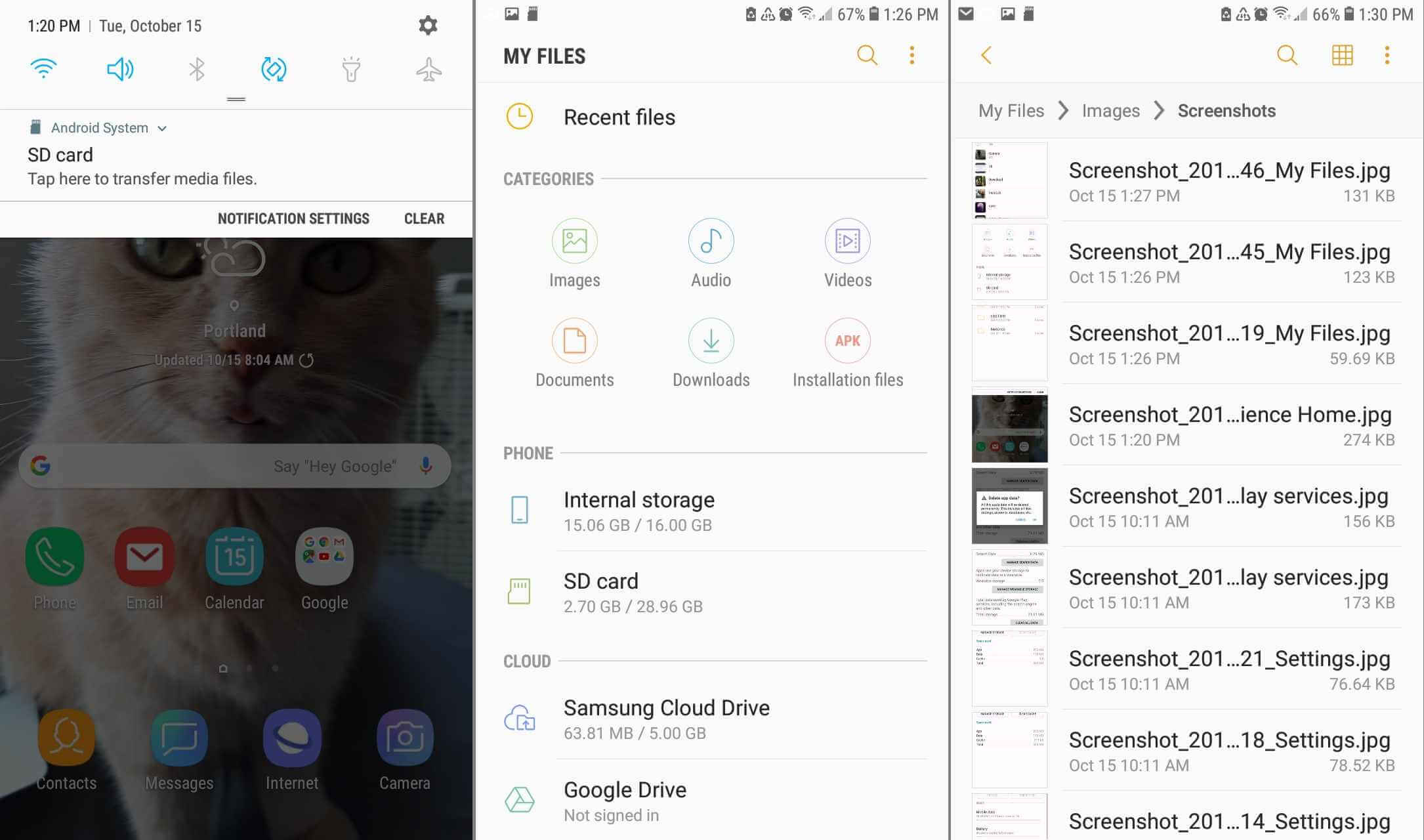
4. Tap on Edit .
5. Now select the files that you want to transfer or tap on All shown above in the left side.
6. Now tap on the three dots appearing on the top right side and then select Move .
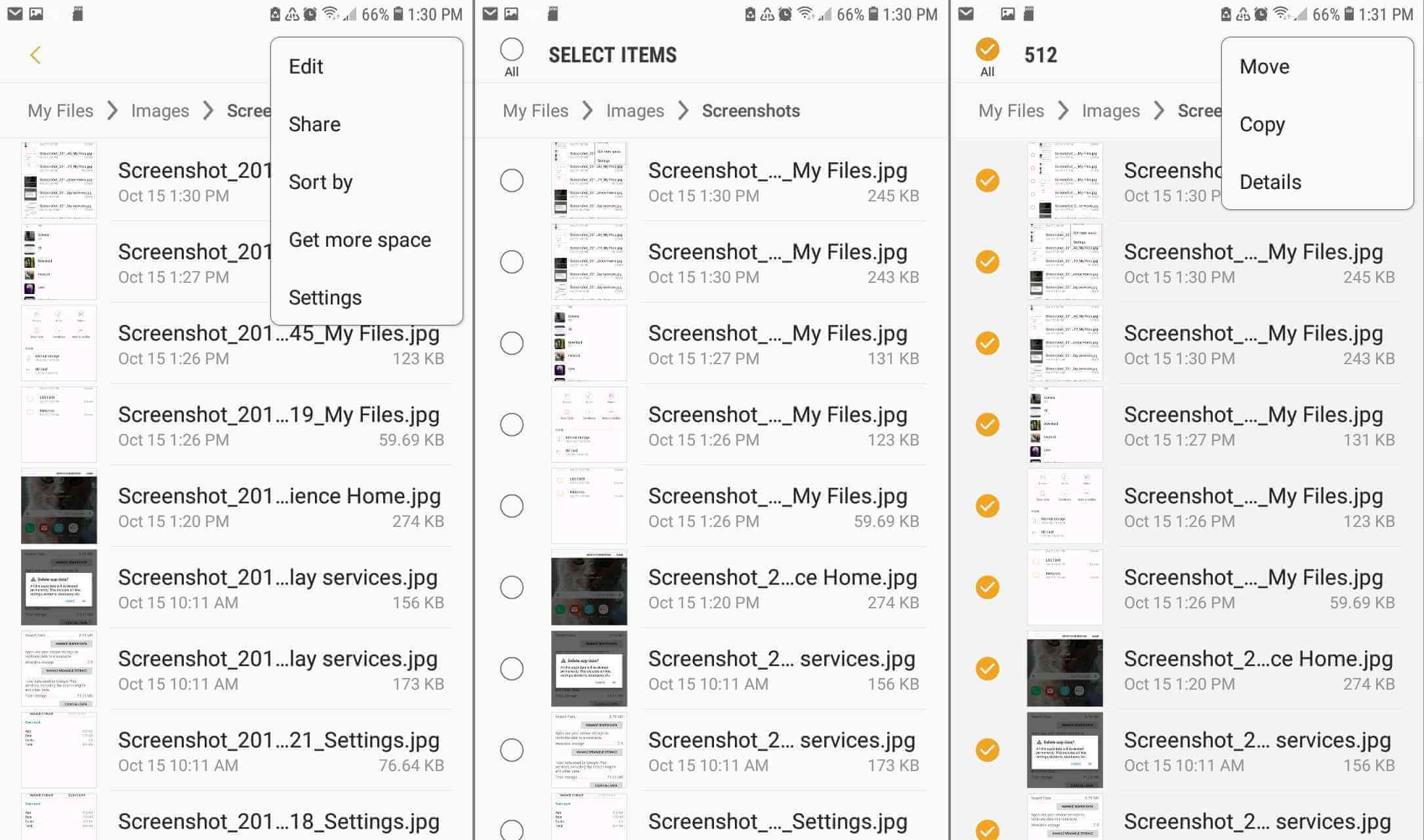
7. Now tap on SD Card .
8. Now select the folder of the SD card in which you want to transfer the files or tap on Create folder .
9. Tap on Done to complete the transfer.
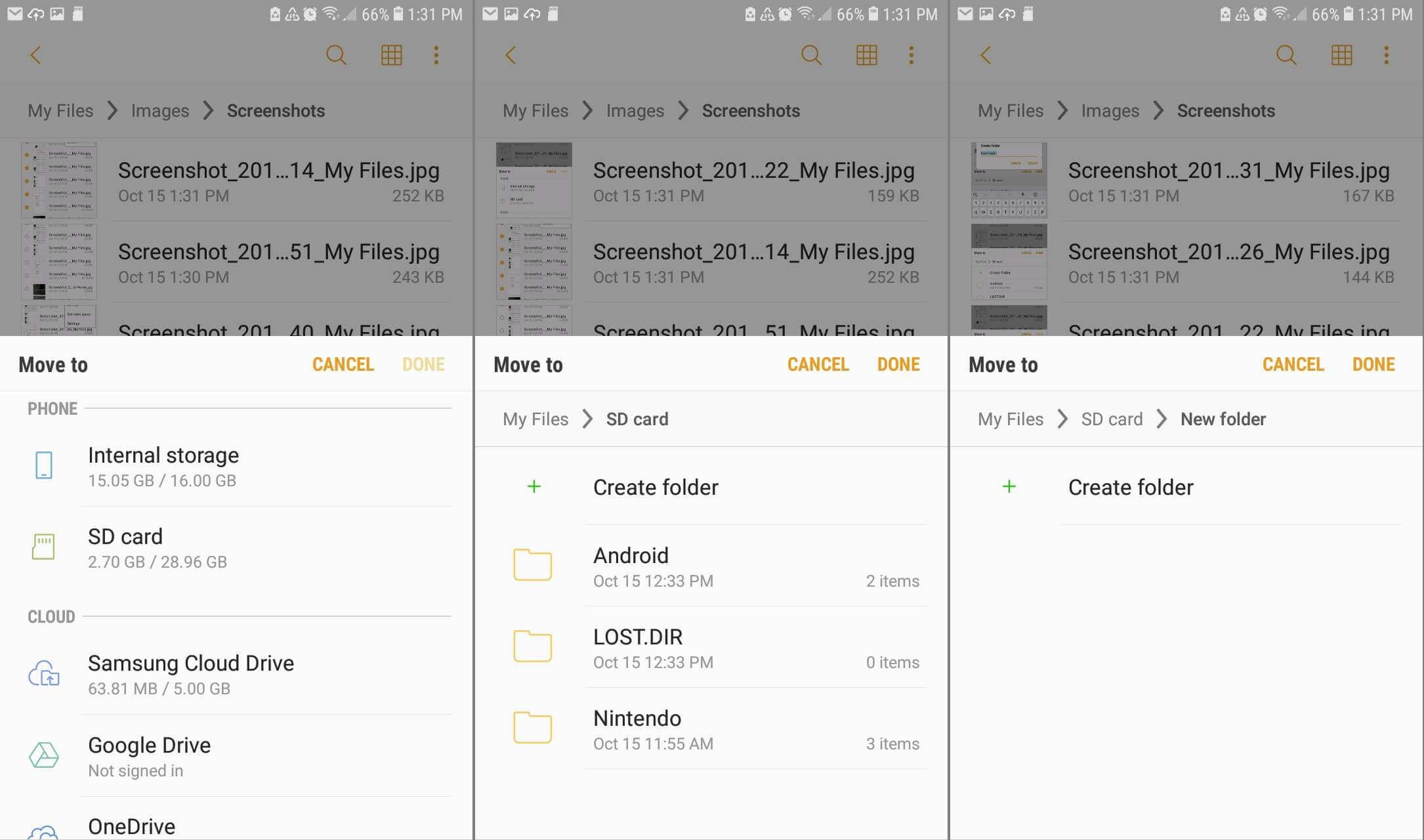
How to Transfer Apps to SD Card?
Apps can also be transferred to SD Card in Android OS.
NOTE: Some applications, such as preloaded system apps, cannot be transferred to SD card.
1. Your Device's Settings to open the Apps to Tap on (or Apps and notifications have to Tap if Android 8.0 and 9.0 in your Device) |
2. The App to Move want him to Tap |
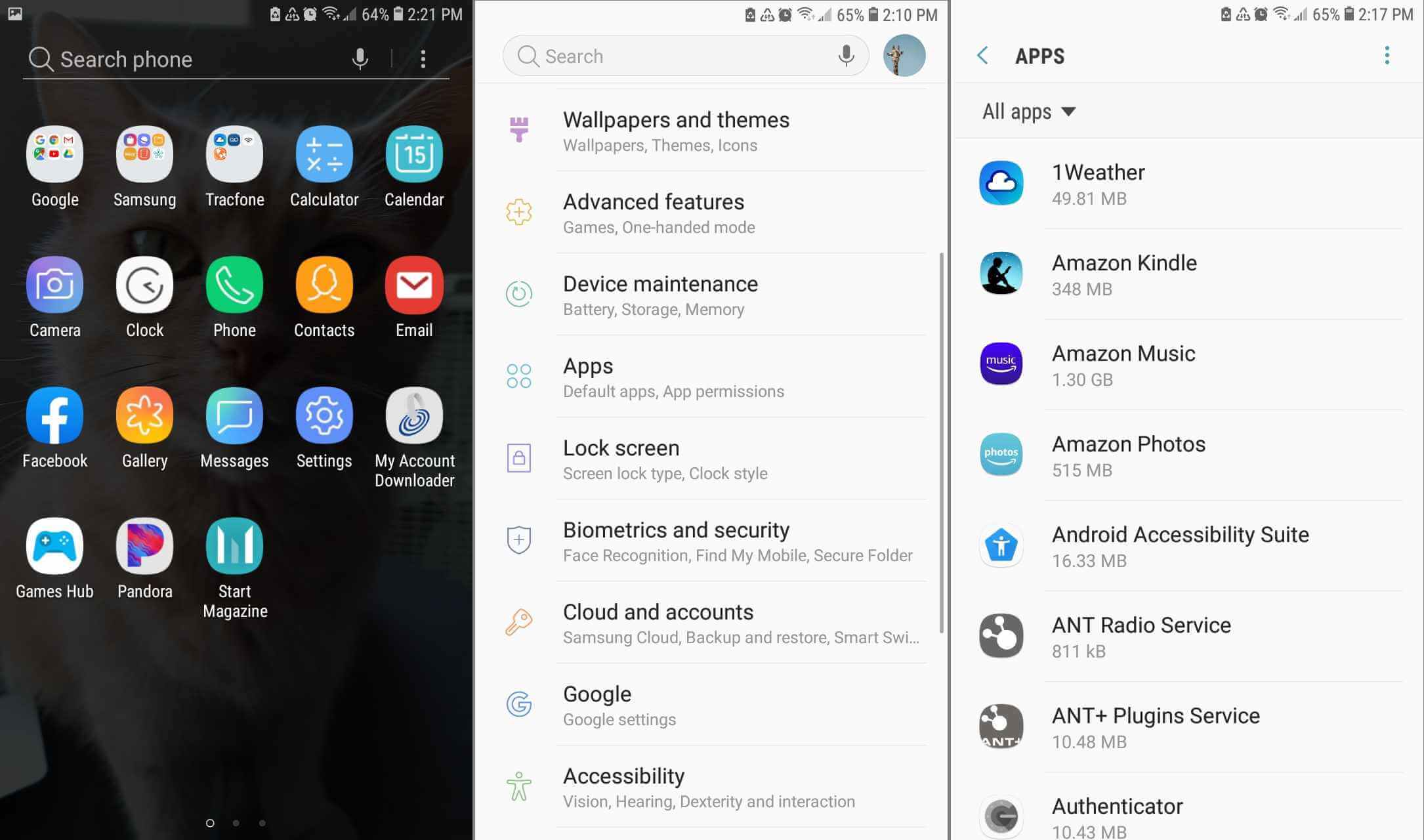
3. Tap on Storage .
4. Tap on Change .
NOTE: If you do not see the option of Change in Options, then it means that the App cannot be moved.
5. Now tap on SD Card .
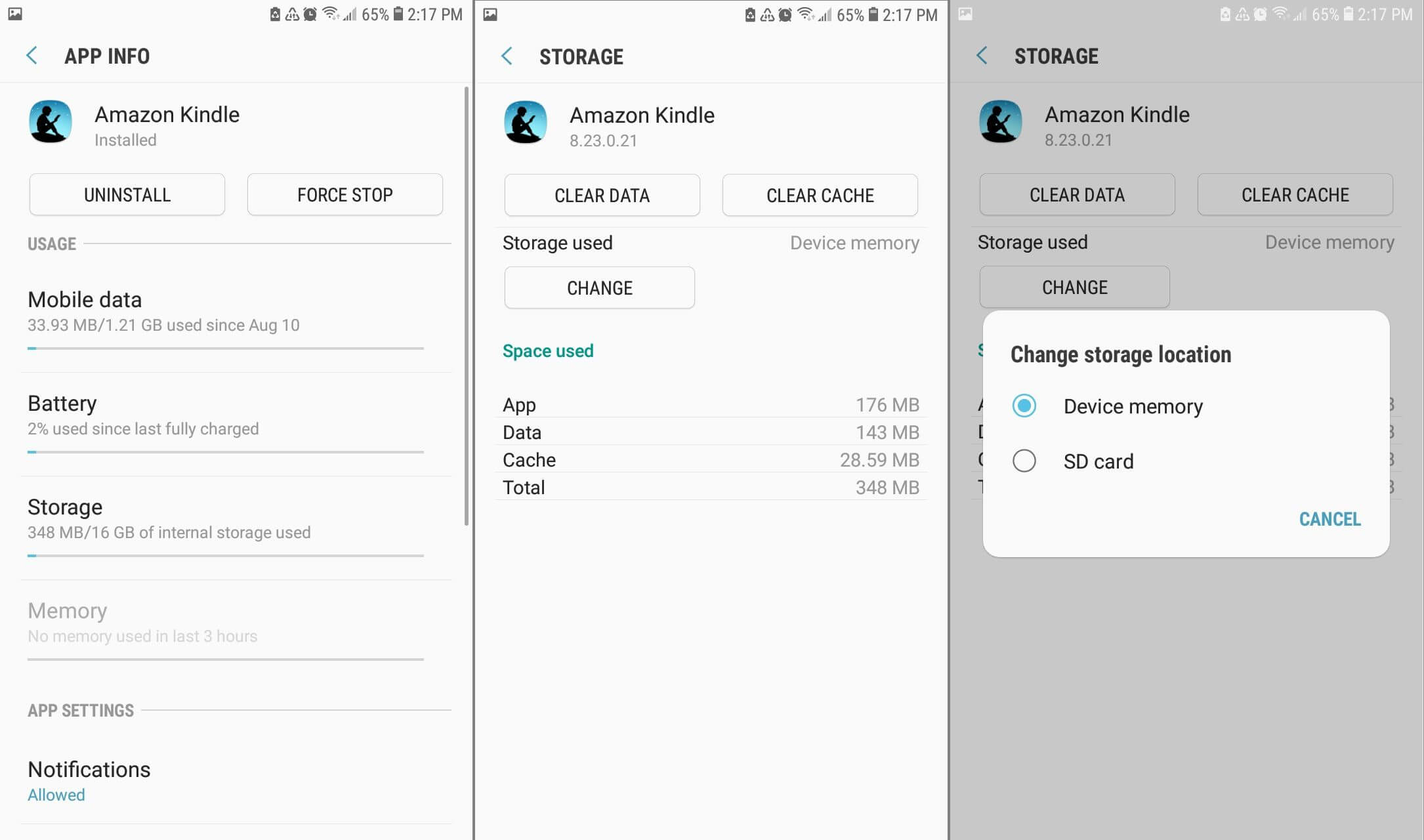
How to set SD card for Default Camera Storage?
You can change the location of your camera's storage so that whenever you capture photos or videos from your mobile's camera, it will be directly saved in the DCIM folder of the SD card.
TIP: This option is given in most of the device's camera app, but if your device's camera app does not have this option, then you can download any other camera app from Google PlayStore like Open Camera, Camera Zoom FX, or Camera VF-5.
1. Open the Camera App of your device and tap on the Gear Icon appearing on the top right side, which will open the Settings of the Camera App.
2. Tap on Storage Location .
3. Tap on SD card .
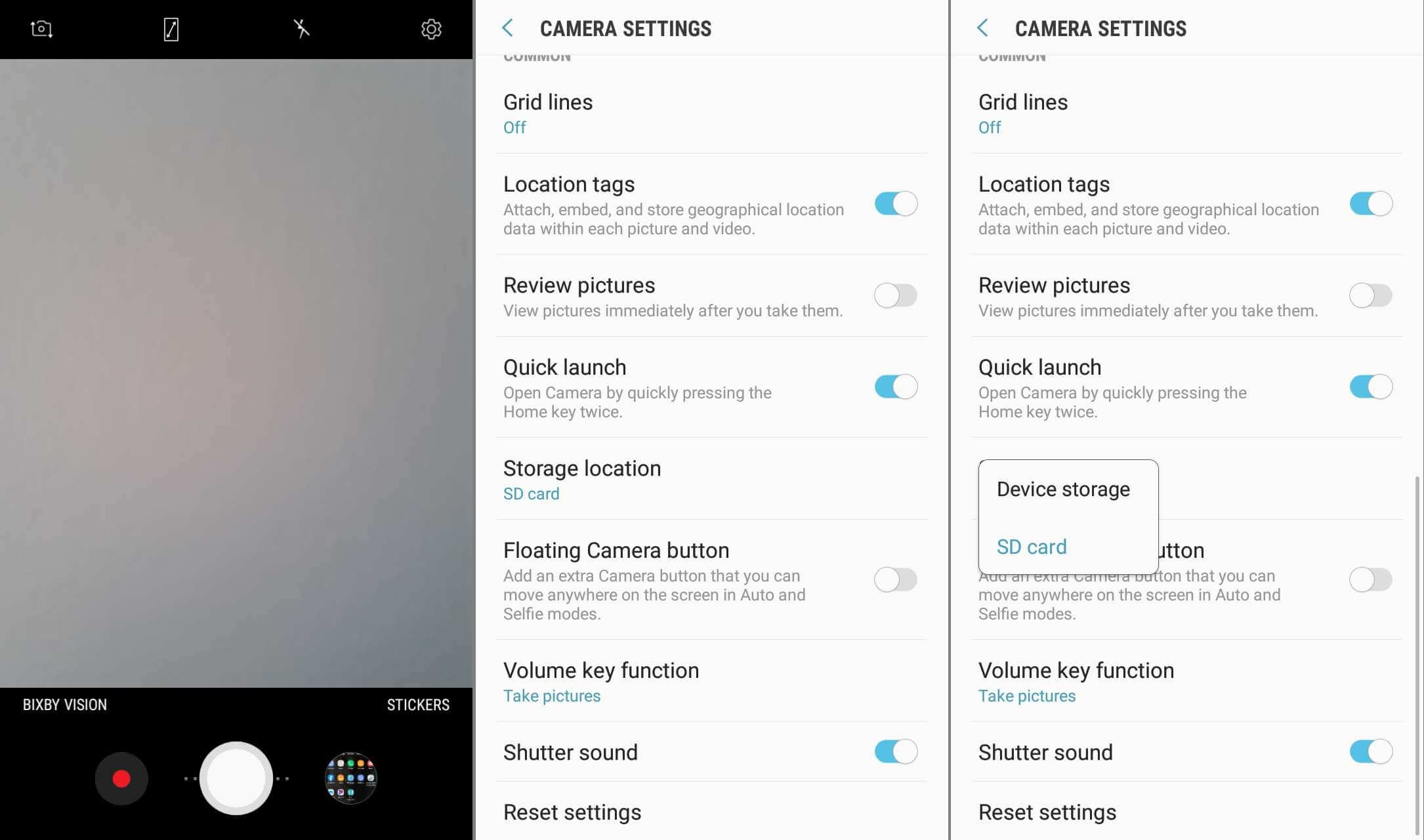


Post a Comment