How to Hide Photos in Android Phones? 5 Best Apps
How to Hide Photos in Android Phones? 5 Best Apps
Hide Photos Using Google Photos' Archive Feature
With the help of Archive Feature, you can move your photos. However, whoever has your phone will be able to see your archived photos, and archived photos will appear in our Album and Search Results. It's a quick and easy way to keep your photos private, but it's not the safest.
Warning: If you give your phone to someone else, then they can see any archived images of your Google Photos.
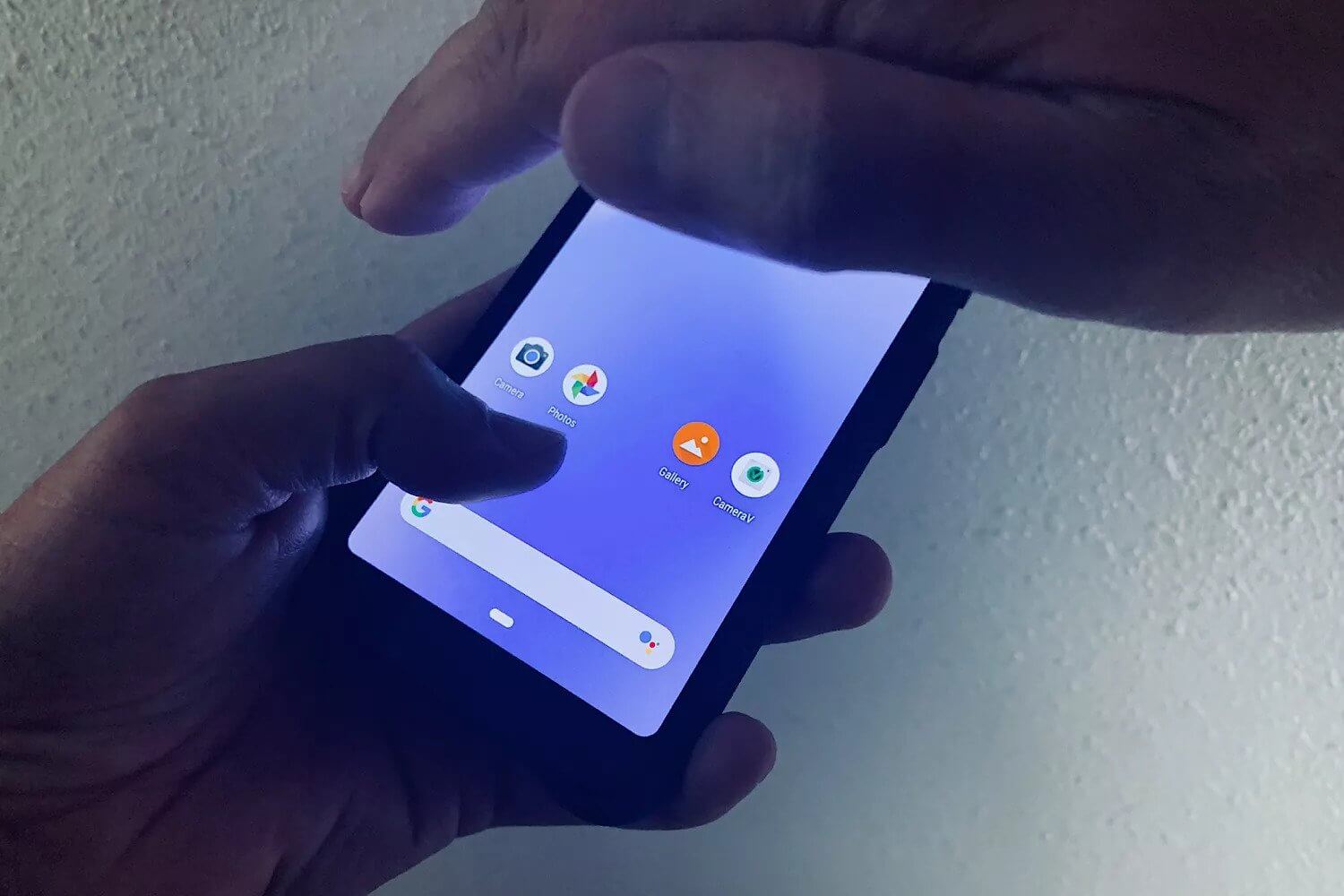
Follow these steps to hide your photos:
1. Open Google Photos on your Android Phones.
2. Select one or more images by tapping.
3. Tap on the three-vertical-dot menu appearing on the top right side.
4. Now tap on Move to Archive . After that all your selected images will go in the archive of Google Photos.
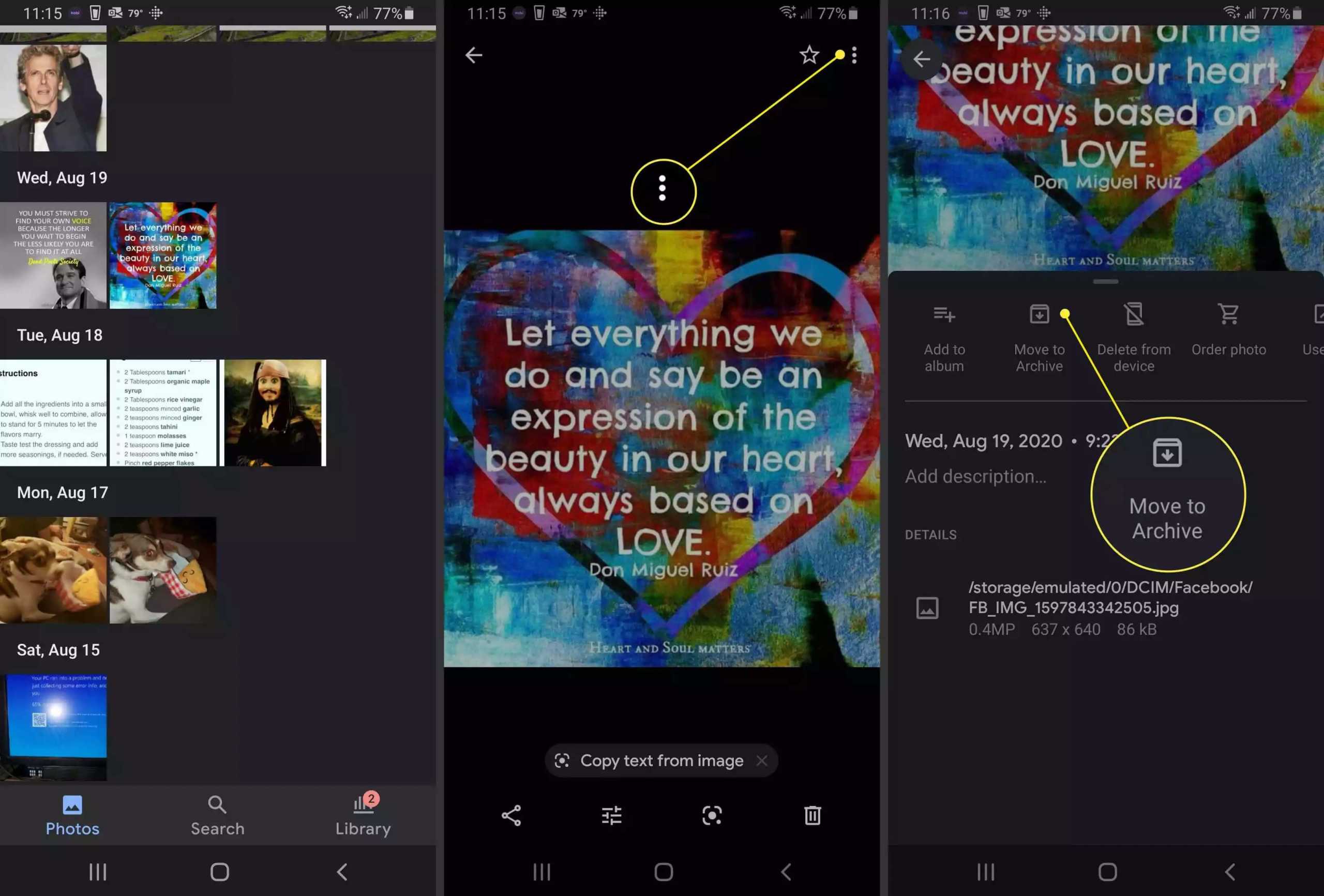
To access Archive's photos, tap Library at the bottom right , and then tap Archive .
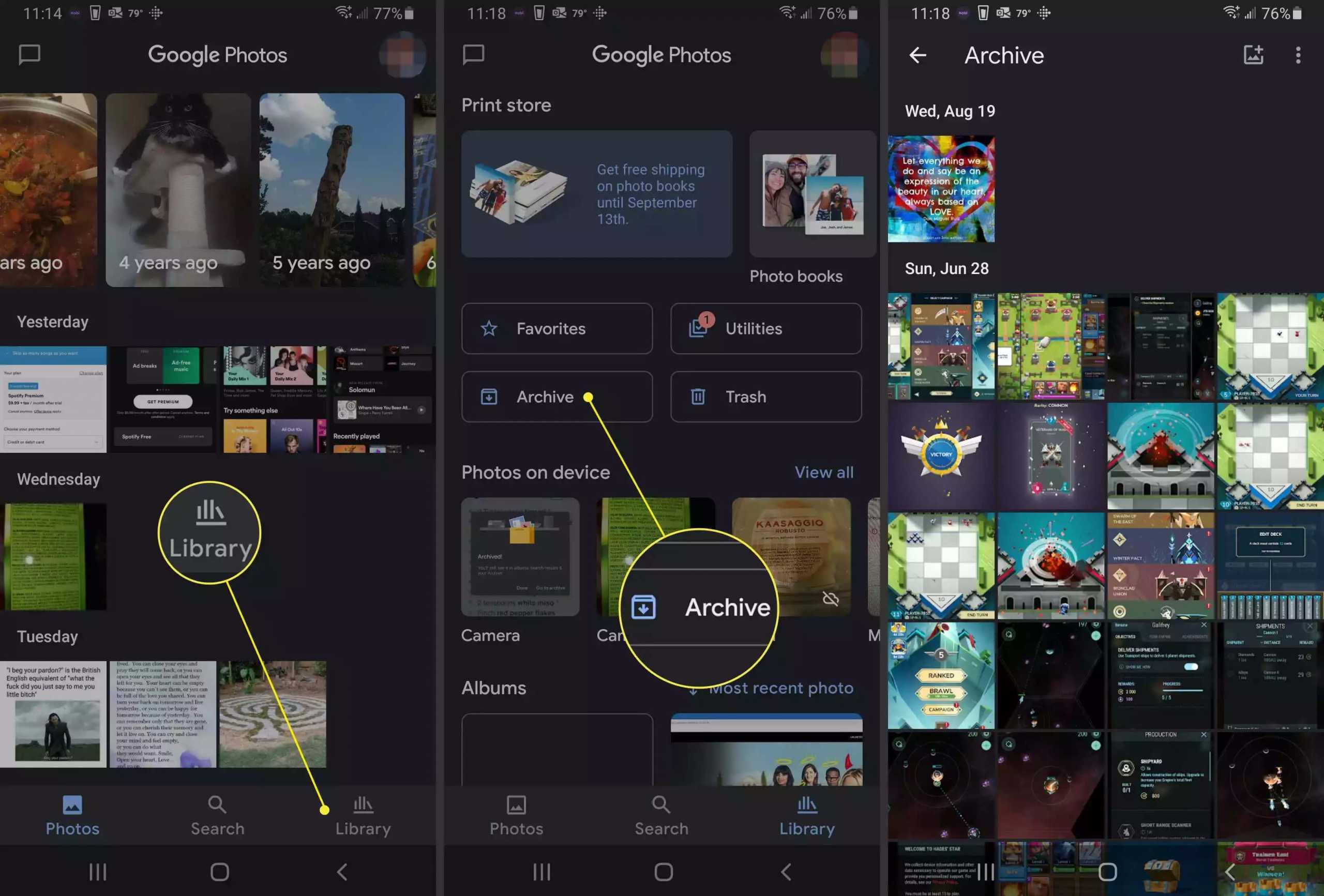
> How to share an app in Android?
Additional Option to Hide Photos in Android
First of all, you should check in your Android device whether the method of Secure Images has been given in it or not. For example, in Samsung's device which has Android Nougat 7.0 or later OS, the company provides the facility of Secure Folder , and older Android versions have the option of Private Mode. LG provides Content Lock feature in some of its devices, so that images and videos can be made private.
Once configured, you will need a PIN, Pattern or Password to view the photos. This method keeps your photos more private than the Archive feature of Google Photos.
Hide Photos Using Open Source Third-Party Apps
Professionals who give more importance to their privacy prefer open source applications, because open source code can be reviewed. With this, programmers are able to review that code so that they come to know that that program is not doing anything wrong with their photos.
1. Cover art Simple Gallery Pro – Photo Manager & Editor
This is an open-source app that works on most Android devices. You can hide your photos in Simple Gallery Pro. Here you can keep your hidden items safe or if you want, you can also access this app through PIN, Pattern or Fingerprint. The developer of this app is Simple Mobile Tools and this company also provides other apps such as Simple File Manager Pro Apps.
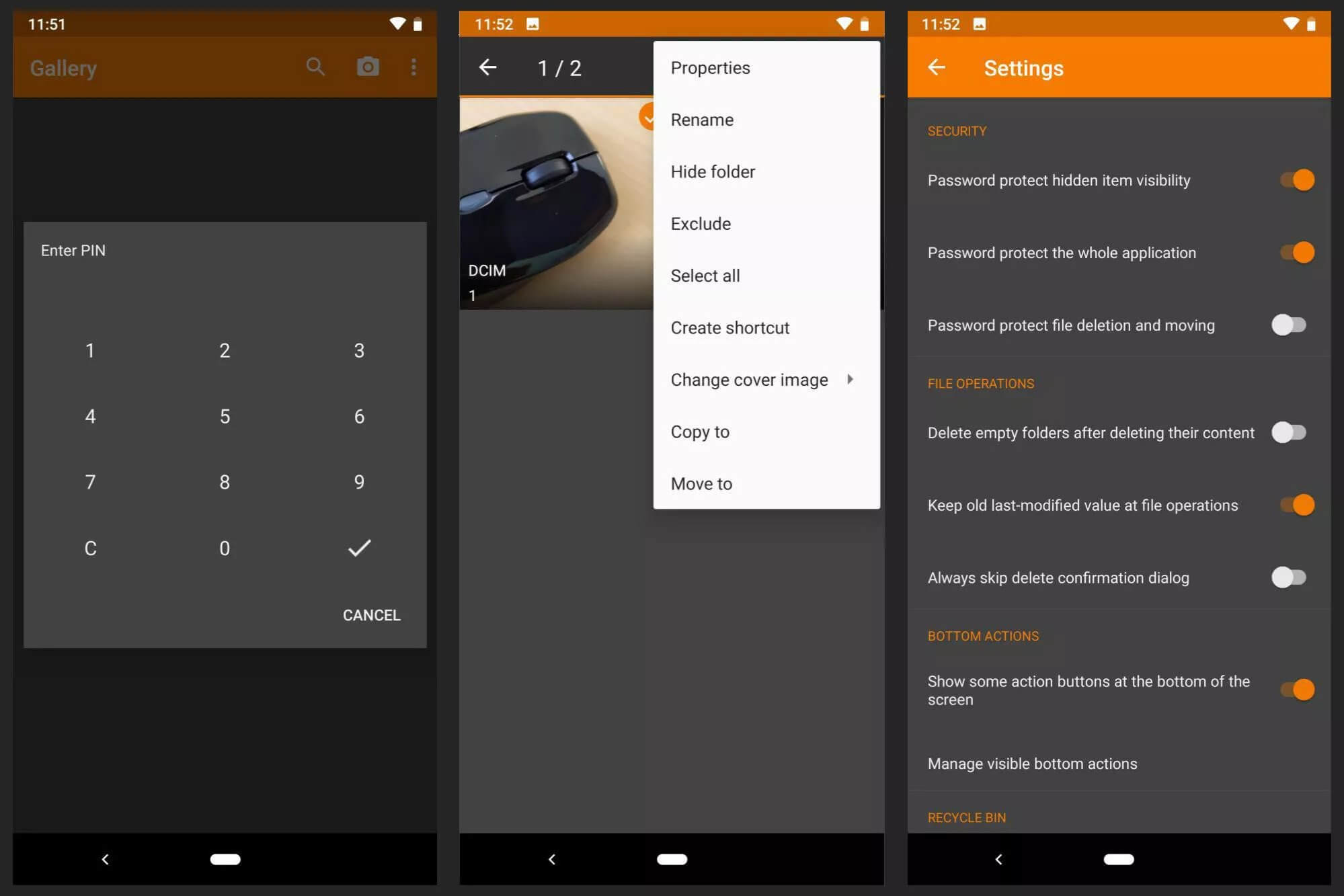
2. Vaulty
Vaulty is the most popular app in terms of hiding content. Millions of users have given a positive review about this app in the Google Play Store.
This App has its own Photo Gallery. You can create more than one Vaults in Gallery. This means that you can show different photos to different people.
Here all your content is password-protected, and it also backs up your media so that even if you lose your phone, your content will be safe.
You can also use Vaulty for free and its premium version is also available.
Download: Vaulty
3. Keepsafe Vault
Vaulty's biggest competitor is Keepsafe Vault. The features of these two are also very similar, here all your photos are password-protected and encrypted, so that you can backup your photos to the cloud storage of this app.
There is another feature in this app, which hides its onscreen icon. This means that even if someone takes your phone, he will not know that you have hidden something.
You can also use KeepSafe Vault for free and its premium version is also available.
Download: Keepsafe Vault
4. Hide Something
Hide Something is also a great app to hide pictures in Android. Here also you can hide photos with PIN and Passwords, and all your photos will be backed up in Google Drive.
Some unique features have also been given in this app. First you can save your files or folders in your phone's Vault using Share Menu. Second, it will not appear in your recently used apps list.
You can also use Hide Something for free and its premium version is also available.
Download: Hide Something
5. LockMyPix
LockMyPix hides countless numbers of photos or videos on your Android phone or tablet using a standard-grade AES encryption.
The most important feature of this app is that in this app you can create a fake Vault with a different PIN, here your SD card photos are also supported, encrypted backups as well as GIF files are also supported. |
You can also use LockMyPix for free and its premium version is also available.
Download- LockMyPix
Hide photos by creating ".nomedia" file?
If you want to hide hundreds or thousands of photos, then it will be very difficult to move them one by one. It is better to create a .nomedia file for the folder you want to hide .
When your phone sees a .nomedia file in a folder , it scans your directory when it cannot load the contents of the folder.
You will have to use a third-party file manager app to create the file. Using this, you go to the folder that you want to hide , and create a new file in the directory named .nomedia . It is not necessary to have any content in the file - Filename is the most important part of it.
To get this process back as before, just delete the .nomedia file.
What are other Android Vault Apps?
Vault means that the items you keep there should always be safe. The purpose of Vault Apps is to protect Digital Content. Usually in Vault App, you can select and place your photos, videos and other files there and then to access those photos, videos and files, PIN, passcode, fingerprint is required. And in some circumstances, your photos can also be accessed through face recognition like biometric authentication.
First of all, you have to search "Vault" in Google Play Store, after which you will get a long list of Vaults. If you do not understand which Vault App to download, then first of all you should see how many downloads are there in the Play Store of all the apps given in the list and what is the rating of that app. Usually you should see that app which has many Million Downloads and its rating is 4.5 or more.


Post a Comment